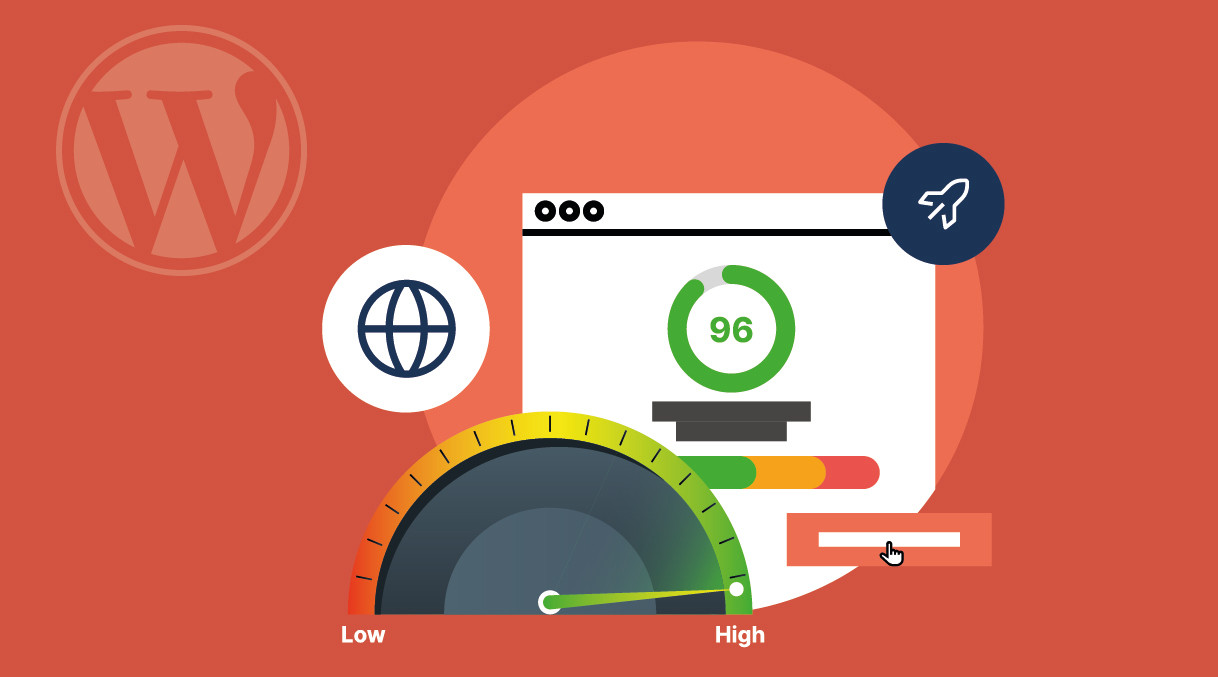Improve Your WordPress Site Speed
Practical Tips for WordPress Site Speed, User-Friendly Experience
Introduction
WordPress site speed is essential for any online business. When your WordPress site is fast, users stay engaged, find what they need quickly, and are more likely to convert. A slow website, on the other hand, often results in frustrated visitors who leave before interacting with your content or making a purchase.
Consider this: studies show that if a page takes longer than three seconds to load, 40% of users will abandon it. For a practical example, think of a website that sells digital products. If the site takes five seconds to load each product page, users might quickly leave and seek faster alternatives.
Improving your WordPress site speed isn’t just about user experience; it directly impacts your bottom line. Let’s dive into specific, actionable tips to make your site faster and more user-friendly.
Why Site Speed Matters for WordPress
Beyond keeping visitors engaged, site speed has a powerful effect on SEO. Google uses site speed as a ranking factor, so a faster website can help you rise in search engine results.
A good example of this is Amazon; by reducing their load time by just 100 milliseconds, they observed a 1% increase in revenue. While your site may not see results on the same scale, these principles apply to every WordPress site, no matter its size.
For more detailed insights on SEO basics for WordPress, check out our WordPress SEO Essentials guide.
1. Optimize and Compress Images
Images can take up the bulk of data on a page, so optimizing them is crucial. Here’s how to make sure they load as fast as possible:
- Resize and Compress: Before uploading, resize images to fit the display size. For example, if your blog’s content area is 800px wide, don’t upload images that are 2000px wide. Use tools like TinyPNG or JPEG Optimizer, which reduce file sizes without compromising quality.
Example: If you have an eCommerce site with many product photos, resizing and compressing each image can reduce page load times by several seconds.
- Use WebP Format: WebP is a modern image format that loads faster without sacrificing quality. By converting images to WebP using plugins like WebP Converter for Media, your site will benefit from reduced image load times.
- Image Optimization Plugins: WP Smush and EWWW Image Optimizer are popular plugins that automatically compress images when uploaded. This saves time and ensures every image on your site is optimized.
Pro Tip: If your site is image-heavy, enable lazy loading to only load images as users scroll down the page. Plugins like Lazy Load by WP Rocket can simplify this process, leading to quicker initial load times.
2. Use Caching Plugins
Caching creates static versions of your pages, reducing server load and speeding up load times for returning visitors.
- WP Rocket: Known for its user-friendly setup, WP Rocket offers advanced caching and is ideal for those looking for a reliable, plug-and-play solution.
Example: A WordPress blog with multiple pages can see significant improvements in speed with WP Rocket enabled. The plugin will serve cached pages to visitors, avoiding database requests each time.
- W3 Total Cache: For those who want full control, W3 Total Cache allows customization of cache settings, including object, database, and browser caching. This flexibility makes it ideal for advanced users.
- WP Super Cache: This free, beginner-friendly plugin offers essential caching options and is ideal for those just starting with site speed optimization.
Caching plugins work by creating and serving cached versions of pages, helping your site handle heavy traffic without slowing down. In high-traffic scenarios, caching can prevent crashes and ensure all users get a fast experience.
3. Enable GZIP Compression
GZIP compresses files sent from the server to the user’s browser, reducing load times by up to 70%.
- Use Plugins: WP Rocket and W3 Total Cache both have built-in GZIP compression options, making this feature easy to enable.
Example: A media site with video previews and image galleries can see noticeable speed gains with GZIP compression enabled, as it minimizes file sizes sent to each visitor.
- Manual Configuration: For those comfortable with server access, add the following code to your .htaccess file to enable GZIP manually:
<IfModule mod_deflate.c>
AddOutputFilterByType DEFLATE text/html text/css application/javascript
</IfModule>
4. Optimize CSS and JavaScript
Large CSS and JavaScript files can slow down your site, so reducing their size is essential.
- Autoptimize: This plugin combines and minifies CSS and JavaScript files, reducing the amount of code the browser needs to download.
Example: Imagine a business site with multiple JavaScript files for animations, sliders, and effects. Autoptimize can combine these files, reducing server requests and speeding up page load.
- Fast Velocity Minify: Another plugin option, Fast Velocity Minify, not only combines files but also compresses them, making them load faster.
- Defer Non-Essential JavaScript: For elements that don’t need to load immediately (like a chat widget), consider deferring their load. This keeps the focus on the main content, which loads quickly, and then loads additional features.
5. Use a Content Delivery Network (CDN)
A CDN stores copies of your site’s content on multiple servers worldwide, delivering it from the server closest to each visitor.
- Recommended CDNs: Cloudflare, StackPath, and KeyCDN work well with WordPress and can significantly reduce load times, especially for global audiences.
Example: If your audience is spread across multiple continents, a CDN ensures that each visitor accesses content from a nearby server, reducing latency and speeding up their experience.
- Setting Up a CDN: Most CDN providers offer easy integration with WordPress, often through plugins or a straightforward setup process in your WordPress dashboard.
6. Choose a Lightweight and Responsive Theme
Themes loaded with features can slow your site down. Opt for themes designed with speed in mind, like Astra or GeneratePress.
- Testing Theme Speed: Before committing to a theme, test its performance on Google PageSpeed Insights. Avoid themes with excessive built-in features; it’s better to add only the features you need using lightweight plugins.
Example: If your site is primarily a blog, opt for a minimalist theme. This keeps your site’s focus on content rather than heavy animations or effects that slow it down.
7. Limit Plugin Usage
Each plugin you install adds to your site’s load time. Avoid plugins with overlapping functions and prioritize those that are essential.
- Review Plugins Regularly: Deactivate or delete plugins you no longer use. You can also replace multiple plugins with one that serves multiple purposes. For example, WP Rocket offers caching, image optimization, and GZIP compression in a single plugin.
Example: A site with five separate plugins for performance, caching, security, and optimization can often replace these with a single plugin to improve site speed.
8. Optimize Server and Database Settings
Quality hosting plays a significant role in your WordPress site speed.
- Upgrade to Fast Hosting: Providers like SiteGround or Kinsta specialize in optimized WordPress hosting and offer faster server response times.
Example: Sites on shared hosting can often experience slower load times during peak hours. Upgrading to a managed WordPress host can eliminate this issue.
- Database Optimization: Over time, WordPress databases store unnecessary data. Use plugins like WP-Optimize to clean up and streamline your database.
Example: A blog with frequent posts can accumulate post revisions, which clutter the database. Database optimization tools can remove these, improving speed.
9. Advanced Practices for Site Speed
For those looking to take optimization further, consider these advanced techniques:
- Accelerated Mobile Pages (AMP): AMP creates fast-loading versions of your pages for mobile users. While not essential for all sites, AMP can help blogs and content-heavy sites load faster on mobile devices.
Example: News sites with large amounts of content benefit from AMP, as it drastically improves load times on mobile.
- Preload Key Resources: By preloading certain CSS or fonts, you can prioritize loading essential elements faster, especially for first-time visitors.
10. Maintenance and Speed Monitoring
Keeping your site fast requires regular maintenance and continuous performance monitoring.
- Regular Speed Checks: Tools like GTmetrix and Google PageSpeed Insights allow you to track your site’s speed over time. It’s recommended to set up a monthly routine to review these performance metrics.
- Monthly Maintenance Checklist: Create a monthly checklist to review plugins, clean up database content, and update themes and plugins. Keeping WordPress up-to-date ensures that your site remains fast and secure.
If you prefer to have these tasks handled by professionals, we at Ho-rizon WP can take care of everything for you.
Our team offers complete support for optimizing and maintaining your WordPress site, ensuring it stays fast, secure, and efficient. Learn more about our maintenance and support plans at https://horizonwp.io/#plans.
11. Use System Fonts
Custom fonts often come with multiple weights and styles, each of which adds additional file downloads. While custom fonts can enhance brand aesthetics, they can also slow down your site if not managed carefully.
Opting for system fonts like Arial, Helvetica, Verdana, or default fonts like ‘sans-serif’ helps reduce loading time since these fonts are already stored in most users’ devices. If custom fonts are essential, load only the font weights and styles you need, such as regular (400) and bold (700), to avoid unnecessary strain on site speed.
Example: Suppose you have a content-driven blog site with a clean, minimalist design. Instead of using five weights of a custom font, consider sticking to just two (regular and bold) for headlines and body text.
This approach maintains the site’s look while significantly decreasing load times. Another option is using a tool like Google Fonts’ “font-display” feature, which allows text to display in fallback fonts until the custom font is fully loaded, reducing perceived loading time.
12. Embed Videos Instead of Uploading
Videos hosted directly on your WordPress site take up valuable server space and bandwidth, which can dramatically impact load times. Embedding videos from external platforms such as YouTube, Vimeo, or Wistia helps avoid this issue.
By using the “embed code” provided by these platforms, you’re essentially displaying the video from an external source rather than storing it locally. Additionally, implementing lazy loading for videos ensures that they only load when users scroll down to view them, further reducing the initial load time.
Example: Imagine you have a portfolio page with multiple video showcases for each project. Instead of hosting all these videos directly on your WordPress server, use YouTube or Vimeo’s embed feature.
Coupling this with a lazy loading plugin like WP Rocket’s Lazy Load ensures that videos load only when users are likely to view them, offering a smooth user experience without a heavy initial page load.
13. Reduce HTTP Requests
Each element on a page, including images, CSS files, JavaScript files, and even icons, generates HTTP requests. More elements mean more HTTP requests, increasing load time. Reducing these requests by combining CSS and JavaScript files into single files, removing unused images, and consolidating icon libraries (or replacing them with CSS where possible) can make a noticeable difference in site speed.
Avoid overloading your site with unnecessary assets by periodically reviewing and streamlining these resources.
Tool: The Asset CleanUp plugin is an excellent resource for managing and disabling scripts and styles that are not essential for specific pages. It allows you to conditionally load assets only where they’re needed, preventing them from loading on every page and reducing the overall request load.
Example: Let’s say you run an online magazine with multiple categories. Each category has a unique design that uses different CSS and JavaScript. By using Asset CleanUp, you can ensure that each script and style is only loaded on relevant pages, reducing load time for users and ensuring a more efficient site structure.
14. Use Preconnect and DNS Prefetch
External resources, such as fonts from Google Fonts, images hosted on a CDN, or scripts from third-party APIs, can increase load times due to latency. By setting up preconnect and DNS prefetch, you enable the browser to establish connections with external servers before they are even needed.
This anticipates the user’s needs and accelerates the loading process for these external resources, ultimately enhancing the overall speed and responsiveness of your site.
Example: Consider an e-commerce store with multiple external integrations, such as Google Fonts for typography, Stripe for payment processing, and a CDN for faster content delivery. Implementing preconnect for critical external resources, like Stripe, allows the user’s browser to prepare the connection as soon as the page loads.
This reduces wait time during checkout and provides a faster user experience, which is crucial for retaining customers in the checkout flow.
15. Manage Blog Comments
If your blog receives many comments, each additional comment can slow down the page load, especially as comments increase with post popularity. Paginating comments or using an external comment management system like Disqus helps to minimize this impact.
You can set up WordPress to display a limited number of comments per page, reducing the content that needs to load initially, or, if you prefer a single-page layout, lazy loading comments is another viable option.
Example: For a blog with high engagement, where posts frequently receive hundreds of comments, paginating the comments to display only 20-30 per page can drastically improve load time. Alternatively, using lazy load for comments can ensure that they only load when the reader scrolls down, prioritizing the main content and enhancing the initial load experience.
Conclusion and Next Steps
Improving your WordPress site speed is a continuous process. Each tip, from image optimization to CDN setup, adds up to a faster experience that benefits your visitors and improves your search rankings.
Regular maintenance will help keep your site in peak condition, offering visitors a consistent and satisfying experience.
By implementing these tips, you set up your WordPress site for better performance, increased traffic, and improved conversions. For more resources, explore additional posts on HorizonWP’s blog, or visit
You can also read:
Why WordPress is the Best Choice for Your Business
Why WordPress Maintenance is Crucial for Security and Performance
Learn more about our maintenance and support plans at https://horizonwp.io/#plans.
Written by: André Caridade