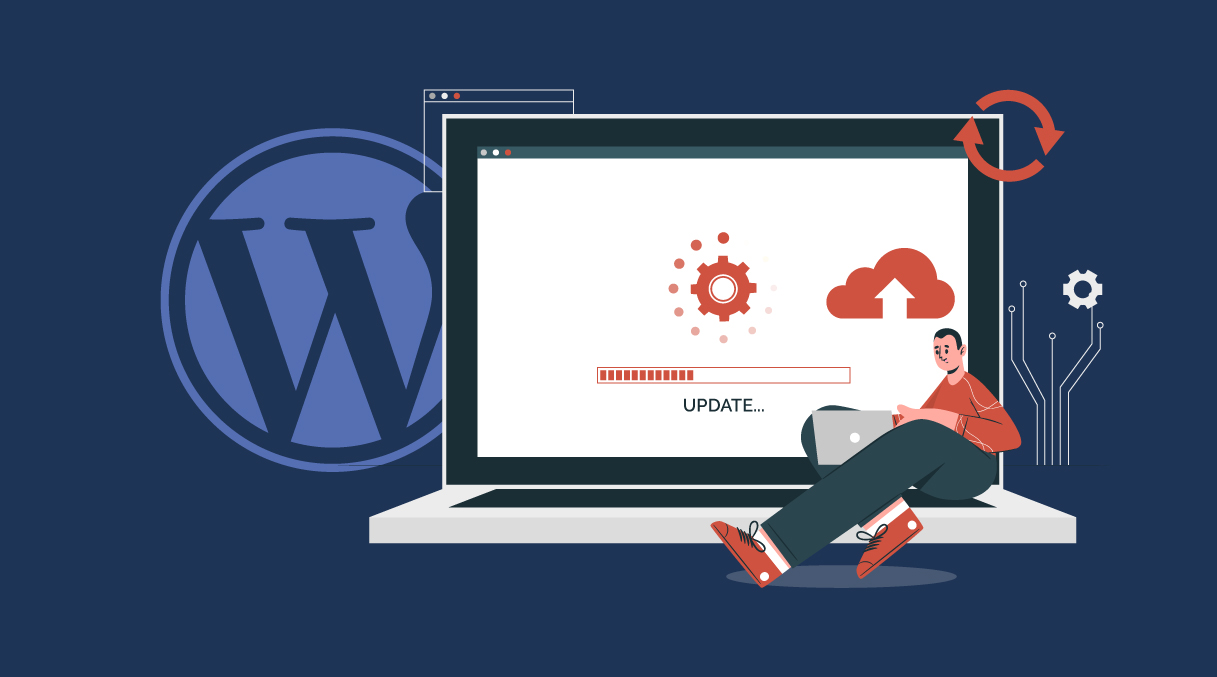When building a successful WordPress site, it often reveals the crucial role of plugins. They open up a variety of possibilities enabling site owners to enhance and customize their platforms with ease. With thousands of plugins available, the possibilities are endless. For example, you can start with a blog page and transform it into an online store.
To maintain a successful WordPress website, using plugins is essential. However, it is equally important to carefully choose and manage the plugins you install. With the vast selection available, some outdated plugins pose a serious threat to your website’s security and performance. However, some plugins stand out not only for their functionality but also for their ability to update regularly. This helps prevent issues and keeps your website stable.
This article will guide you through how to update WordPress plugins, either manually or automatically. Let’s dive into the Plugin world.
Why Is It Important to Update WordPress Plugins?
It is necessary to take your time when choosing a plugin. Many plugins offer high quality, but some poorly developed ones can cause problems. It’s important to remember that when you install a plugin, you’re essentially adding external code to your website, and this code can potentially lead to malfunctions, security weaknesses, and even slow down your site’s performance over time.
How a plugin responds to these risks, highlights the difference between a reliable plugin and an unstable one. An unstable plugin permits these risks to compromise your system without providing any resolution. In contrast, a reliable plugin is carefully maintained, with regular updates implemented to address any issues, enhance functionality, and consistently improve the user experience.
When you update a plugin, most of the times you’re getting:
- Security: Regular updates patch known weaknesses, reducing the likelihood of security breaches that can compromise your website.
- Bug Fixes: Developers frequently release updates to address bugs, enhance functionality, and resolve issues that could potentially harm your website’s performance, ensuring it runs smoothly and efficiently.
- WordPress Compatibility: Since WordPress regularly releases new versions and updates, keeping your plugins up-to-date ensures they remain compatible with the latest changes, helping to avoid potential conflicts and ensuring your website continues to function smoothly without disruptions.
How to Identify a Reliable Plugin
Now that you know why it is important to have a good plugin, it is equally important to know how to identify one.
The WordPress Plugin Directory is the best platform to search for plugins, as it offers more than 50,000 plugins. With such a large selection, you’ll find plugins that are reliable and high-performing, while others are not worth trying.
To find the best plugins for your needs, start by visiting the WordPress Plugin Directory. There, you can explore a variety of plugins, from “block-enabled plugins” to “popular plugins.” If you’re looking for something specific, simply type it into the search bar, and you’ll be presented with a list of related plugins.
For example, if you search for “security,” the results will display security plugins.
To identify a reliable plugin, look for key details such as the plugin’s name, description, rating, number of active installs, compatibility with WordPress versions and author name.
To read actual reviews left by users, click on the plugin you’re interested in and then select “Reviews.” From there, you can scroll down and read all the reviews left from users.
Before Update a Plugin
Before updating your plugins, it’s a good idea to follow these 4 practices to be able to actually update the plugins:
- Access to WordPress Panel: Without this step, you won’t be able to update your plugins. Ensure you have the username and password with administrator privileges to access the WordPress admin panel.
- Internet Connection: The update must be done online, so it is crucial to have an internet connection.
- Create a Backup of Your WordPress Site: The safest approach to update a plugin is having a backup plan in place. This means creating a full backup of your website before proceeding with any updates. Having a backup ensures that, if something goes wrong during the update, such as malfunction with other plugins, performance, or unexpected errors, you can quickly restore your website to its previous working state.
- Verify the Versions of Your Plugins: Before updating the plugins, it’s important to check the plugin version to see if they are already up to date or need an update.
To do this, go to the WordPress admin dashboard and select “Plugins”, and then “Installed plugins”.
There you’ll find all the plugins you have installed, and below each plugin there is the version of it.
How to Update WordPress Plugins
After following the previous practices, you’re now ready to update your WordPress plugins safely.
To update a plugin, you’ll have two options: Automatically or Manually.
Although many users prefer manual updates for better control and to reduce risks like unexpected issues, downtime, or data loss, WordPress also provides an automatic update feature for added convenience.
It’s highly recommended to follow the manual update, since you can have more control over your plugins and website performance, but in case you want to enable auto-update in a plugin, you can follow these steps below.
Automatic Method
Updating plugins is an essential part of maintaining your WordPress site. Since WordPress version 5.5, automatic plugin updates have been available. Plugins from the WordPress store automatically check for new versions and updates without any effort on your part.
To find out if your plugin is in the WordPress store, you can search it here.
For plugins that aren’t set to auto-update, you can enable this feature through the WordPress dashboard:
- Navigate to “Dashboard” > “Plugins” > “Installed Plugins.”
- Locate the plugin you wish to enable for auto-updates.
- On the right-hand side, click “Enable auto-updates.”
You can repeat this process for all the additional plugins you wish to set to update automatically. If you decide to disable this feature later, simply click “Disable auto-updates” in the same location.
Manual Method
Manually updating plugins is often preferred by users who value having complete control over the update process. This method allows for careful monitoring of each update, ensuring the site remains stable and functional.
- Access the WordPress Dashboard:
- Navigate to your WordPress admin area and click on the “Plugins” tab.
- Select “Installed Plugins” to view all plugins currently active on your site.
- Navigate to your WordPress admin area and click on the “Plugins” tab.
- Identify Plugins Needing Updates:
- Not all plugins release updates simultaneously, so check for those that display a box with a message:
“There is a new version of [plugin name] available. View version [current version number] or update now.” - This message shows that a newer version of the plugin is available for installation.
- Not all plugins release updates simultaneously, so check for those that display a box with a message:
- Update One Plugin at a Time:
- To update, simply click on the “Update now” link displayed on the message inside the box.
- Wait for the update process to complete fully before proceeding to the next plugin. Updating plugins one at a time minimizes the risk of conflicts or errors affecting multiple plugins simultaneously.
- To update, simply click on the “Update now” link displayed on the message inside the box.
You can also update a WordPress plugin manually via FTP. To know more about this, you can read the following article: How to Manually or Automatically Update a WordPress Plugin.
Enhance the Process with a Staging Environment
For added safety, consider using a staging environment before updating your plugins on the live site. A staging environment lets you test updates in a safe space, showing how the plugin will work with your WordPress site. This step helps identify any functionality issues without impacting your live site.
To simplify the process of creating a staging environment, you can use tools provided by hosting services like Bluehost. With Bluehost, creating a staging site is a straightforward process, often requiring just a single click. This feature creates an exact copy of your live website into a staging environment, making it easy and safe to test the updates.
Another option would be to hire professionals, who specialize in website management. This ensures that your website is consistently updated in the safest and most reliable way possible. By doing so, you eliminate the risk of errors or security vulnerabilities that can occur when updates are not handled correctly.
At Ho-rizon, we understand how vital it is to maintain a well-functioning, up-to-date website. To ensure that happens, we provide monthly plugin updates, functional tests, monthly backups and many more benefits in every single one of our plans.
Check which plan is worthy of taking care of your website here.
How to Rollback a Plugin Update
If you experience issues after updating a plugin, you can roll back to a previous version to restore its functionality. Here’s how to do it:
Step 1: Deactivate the Malfunctioning Plugin
First, go to the WordPress Dashboard and navigate to “Plugins” > “Installed Plugins”. Here, you’ll see a list of all your installed plugins.
Find the plugin that is causing issues and click the “Deactivate” button under it.
Note: Deactivating the plugin will stop it from running on your site, but it doesn’t uninstall it.
Step 2: Install the WP Rollback Plugin
If you haven’t already, you need to install the WP Rollback plugin. Go to the WordPress Plugin Directory, search for “WP Rollback”, download and install it. After installation, activate the plugin.
Step 3: Rollback the Plugin to a Previous Version
Once WP Rollback is activated, go back to the Installed Plugins page. You’ll now see a Rollback link under the deactivated plugin. Click “Rollback”, and choose the version you want to revert to.
WP Rollback will automatically revert your plugin to the selected version, and you should be able to use it again without issues.
Conclusion
As you can see, it is important to know how to update WordPress plugins.
In addition, keeping your plugins up-to-date is crucial for smooth operation and security of your WordPress website. Both manual and automatic plugin updates have their benefits. Manual updates give you more control and allow you to address any issues that arise, while automatic updates save time and effort, but it’s more risky for your website.
No matter how you choose to update, it’s essential to prioritize safety by backing up your site and testing updates in a staging environment to avoid disrupting your live website.
By sticking to best practices like regular updates, backups, and careful plugin management, you can improve your website’s functionality while keeping it secure and performing well. Whether you handle updates yourself or get professional help, the key is to stay alert for any issues and keep your website running smoothly.
If you’re interested in improve your WordPress site speed, you can read this article here.
Learn more about our maintenance and support plans at https://horizonwp.io/#plans.